est. 2013

Part 1 | Backing Up Your Phone Photos
Ready to learn all about backing up your phone photos?! We’re all guilty of it. Storing thousands of photos on our phones, tablets and computers without actually doing anything with them. BUT with a new year, comes NEW intentions and habits! Let’s take all of those cell phone pictures and do something with them. No more waiting, let’s back up those phone photos now. Let’s print those pictures for your family to enjoy and your kids to reminisce over all of those warm fuzzy memories.
We have all been there before when your phone crashes or you drop and shatter the screen. You cringe and immediately panic knowing your entire life is stored on that device. While they may be able to recover everything, it’s still a good practice to make sure you’re backing up things like your contacts, messages and photos. One can never have too many back-up methods when it comes to our precious pictures and memories. Take the time to back up your phone, future self will thank current self. Trust me.
Set-Up Auto Back-Up on Your Phone Camera Roll
One thing that I love about technology is the ability to have things autosave. We can essentially not worry about losing things. Phones have the same systems built in, and you should be taking advantage of it! To do this on iCloud I found these instructions for you to follow. To do this on Google Photos check out this link. Both links should walk you through how to back up your phone photos pretty quickly.
I highly recommend even if you’re an iPhone user to download and use the Google Photos app. (Even just for a second type of back-up method!) There are so many useful things within the Google system but my main reasoning is because it syncs with a lot of other apps or services you might use later on in the photo book ordering process. I have yet to find a company that I love that is geared only toward iCloud instead of Google Photos.
Do Routine Clean Out’s on Your Phone
On top of your photo auto back-up system on your phone. You should probably be going into your camera roll and doing routine clean-out’s. I try to keep my phone sorted into albums. Then I can quickly click on the downloads folder and clean-up unimportant items. The same goes for screenshots. We take so many that we need for something but then they sit there and take up storage and we don’t need them anymore.
If you’re using Google Photos it actually has a fun little feature called “Free Up Space” where it goes in and if things are backed up on your phone it deletes them off your phone to give you maximum room. I have loved using this feature for a few years. I’m telling you, in all the years of backing up my phone there’s never been a problem with using this feature!
Store A Back-Up Copy on a USB Drive
Another way to store all of your images and files from your phone is to purchase a flash drive that can connect directly to your phone. Check out the SanDisk one on Amazon that offers up to 256 GB of storage. These are fantastic to use and drag/drop the images onto it and then toss in the safe for an additional copy. I’m a huge believer in having multiple copies of your files for those “just in case” moments (that do happen in life). The bonus of using one of these is that by backing up your phone on a device like this you can toss it in a completely separate location, or just keep it for on the go like vacations so just in case something happens to your phone, you’ll still have all those memories saved!
Another great external drive that I’ve loved for years is the Seagate External Hard Drives. I get mine on Amazon as well. I’ve had all sizes but for a regular consumer, the 2tb should be plenty big enough. These are perfect to plug into laptops to save things as well as portable, I fill mine then toss into the safe like mentioned above. Keeps my phone backed up as well as all of my other devices.
For me, I just use my phone cord and copy/paste all of my pictures onto my desktop computer to clear them off my phone. This ensures all the dates/times match up along with having an additional hard copy in my possession just in case the “clouds” ever lost all my data. I’m super paranoid about losing my pictures can you tell?! 😉
Look Into Online Storage for Your Computer
Last but not least, I wanted to mention if you have a “big” camera and upload all your images to your computer. I’d recommend you work on backing up that computer as well, in case of a fire or other natural disaster. I did a lot of research and decided to invest in BackBlaze. It costs about $60/year. With BackBlaze you can automatically back up your files, and access them anywhere, so you never lose documents, photos, projects, etc. I love it because if anything were to fail, I can either pull all my data or if I want, they’ll even mail me a brand new hard drive with all my data on it already.
It’s SUPER easy to use, you basically just set it up, and then set a time you want to back up. I typically have mine set to run overnight when I’m not using my computer. My other favorite part is that if I’m traveling and only have my laptop I can quickly go online to their site and download specific files to my laptop that I need. It makes traveling a little easier for me to access client things if I’m in a pinch. I added a link below to get one month FREE to give it a try.
There’s a start to learn how backing up your phone photos works. Come back or subscribe to our emails to stay up to date when we continue through our series of how to go from photos sitting on your phone to getting the printed into photo books! Our next part will be culling and sorting your images. We can’t wait to share what works for us!
*Some of these links are Amazon affiliate links, which means I do get a small commission if you purchase from that link (with no added cost to you!)
If you liked this post, you’ll love some of our other posts.
WHY YOUR PHOTOS SHOULD BE PRINTED BY A PRO
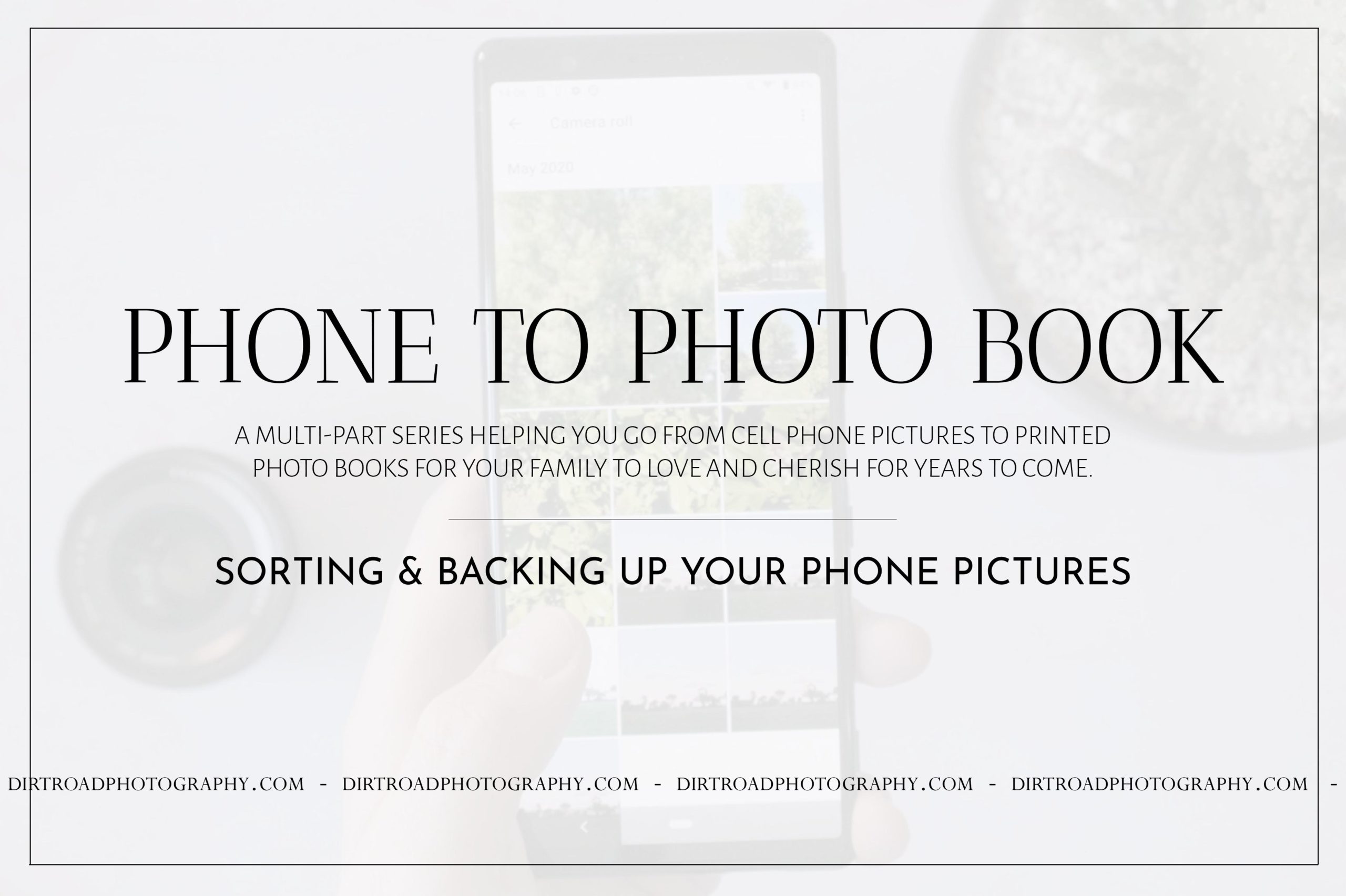
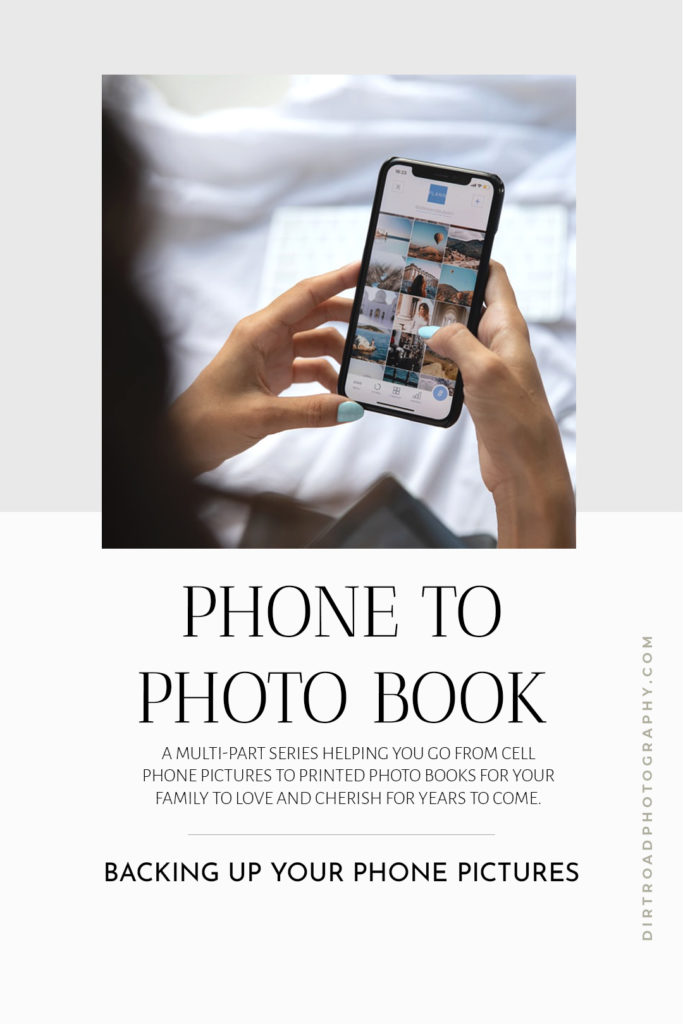

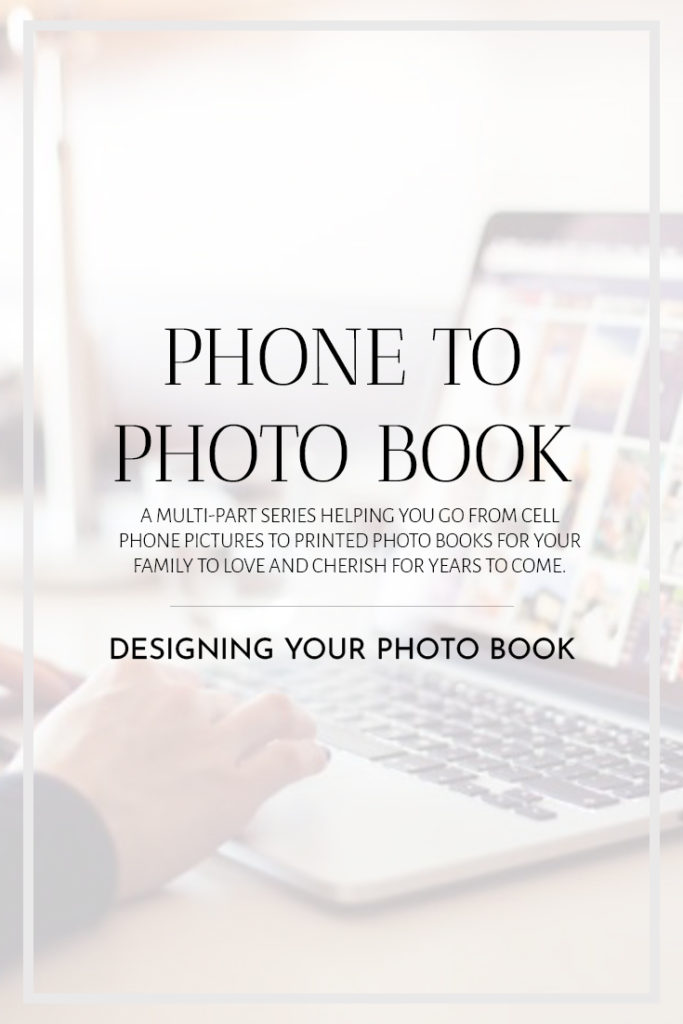
leave a comment!