est. 2013

Part 1 | Backing Up Your Phone Photos
Ready to learn all about backing up your phone photos?! We’re all guilty of it. Storing thousands of photos on our phones, tablets and computers without actually doing anything with them. BUT with a new year, comes NEW intentions and habits! Let’s take all of those cell phone pictures and do something with them. No more waiting, let’s back up those phone photos now. Let’s print those pictures for your family to enjoy and your kids to reminisce over all of those warm fuzzy memories.
We have all been there before when your phone crashes or you drop and shatter the screen. You cringe and immediately panic knowing your entire life is stored on that device. While they may be able to recover everything, it’s still a good practice to make sure you’re backing up things like your contacts, messages and photos. One can never have too many back-up methods when it comes to our precious pictures and memories. Take the time to back up your phone, future self will thank current self. Trust me.
Set-Up Auto Back-Up on Your Phone Camera Roll
One thing that I love about technology is the ability to have things autosave. We can essentially not worry about losing things. Phones have the same systems built in, and you should be taking advantage of it! To do this on iCloud I found these instructions for you to follow. To do this on Google Photos check out this link. Both links should walk you through how to back up your phone photos pretty quickly.
I highly recommend even if you’re an iPhone user to download and use the Google Photos app. (Even just for a second type of back-up method!) There are so many useful things within the Google system but my main reasoning is because it syncs with a lot of other apps or services you might use later on in the photo book ordering process. I have yet to find a company that I love that is geared only toward iCloud instead of Google Photos.
Do Routine Clean Out’s on Your Phone
On top of your photo auto back-up system on your phone. You should probably be going into your camera roll and doing routine clean-out’s. I try to keep my phone sorted into albums. Then I can quickly click on the downloads folder and clean-up unimportant items. The same goes for screenshots. We take so many that we need for something but then they sit there and take up storage and we don’t need them anymore.
If you’re using Google Photos it actually has a fun little feature called “Free Up Space” where it goes in and if things are backed up on your phone it deletes them off your phone to give you maximum room. I have loved using this feature for a few years. I’m telling you, in all the years of backing up my phone there’s never been a problem with using this feature!
Store A Back-Up Copy on a USB Drive
Another way to store all of your images and files from your phone is to purchase a flash drive that can connect directly to your phone. Check out the SanDisk one on Amazon that offers up to 256 GB of storage. These are fantastic to use and drag/drop the images onto it and then toss in the safe for an additional copy. I’m a huge believer in having multiple copies of your files for those “just in case” moments (that do happen in life). The bonus of using one of these is that by backing up your phone on a device like this you can toss it in a completely separate location, or just keep it for on the go like vacations so just in case something happens to your phone, you’ll still have all those memories saved!
Another great external drive that I’ve loved for years is the Seagate External Hard Drives. I get mine on Amazon as well. I’ve had all sizes but for a regular consumer, the 2tb should be plenty big enough. These are perfect to plug into laptops to save things as well as portable, I fill mine then toss into the safe like mentioned above. Keeps my phone backed up as well as all of my other devices.
For me, I just use my phone cord and copy/paste all of my pictures onto my desktop computer to clear them off my phone. This ensures all the dates/times match up along with having an additional hard copy in my possession just in case the “clouds” ever lost all my data. I’m super paranoid about losing my pictures can you tell?! 😉
Look Into Online Storage for Your Computer
Last but not least, I wanted to mention if you have a “big” camera and upload all your images to your computer. I’d recommend you work on backing up that computer as well, in case of a fire or other natural disaster. I did a lot of research and decided to invest in BackBlaze. It costs about $60/year. With BackBlaze you can automatically back up your files, and access them anywhere, so you never lose documents, photos, projects, etc. I love it because if anything were to fail, I can either pull all my data or if I want, they’ll even mail me a brand new hard drive with all my data on it already.
It’s SUPER easy to use, you basically just set it up, and then set a time you want to back up. I typically have mine set to run overnight when I’m not using my computer. My other favorite part is that if I’m traveling and only have my laptop I can quickly go online to their site and download specific files to my laptop that I need. It makes traveling a little easier for me to access client things if I’m in a pinch. I added a link below to get one month FREE to give it a try.
There’s a start to learn how backing up your phone photos works. Come back or subscribe to our emails to stay up to date when we continue through our series of how to go from photos sitting on your phone to getting the printed into photo books! Our next part will be culling and sorting your images. We can’t wait to share what works for us!
*Some of these links are Amazon affiliate links, which means I do get a small commission if you purchase from that link (with no added cost to you!)
If you liked this post, you’ll love some of our other posts.
WHY YOUR PHOTOS SHOULD BE PRINTED BY A PRO
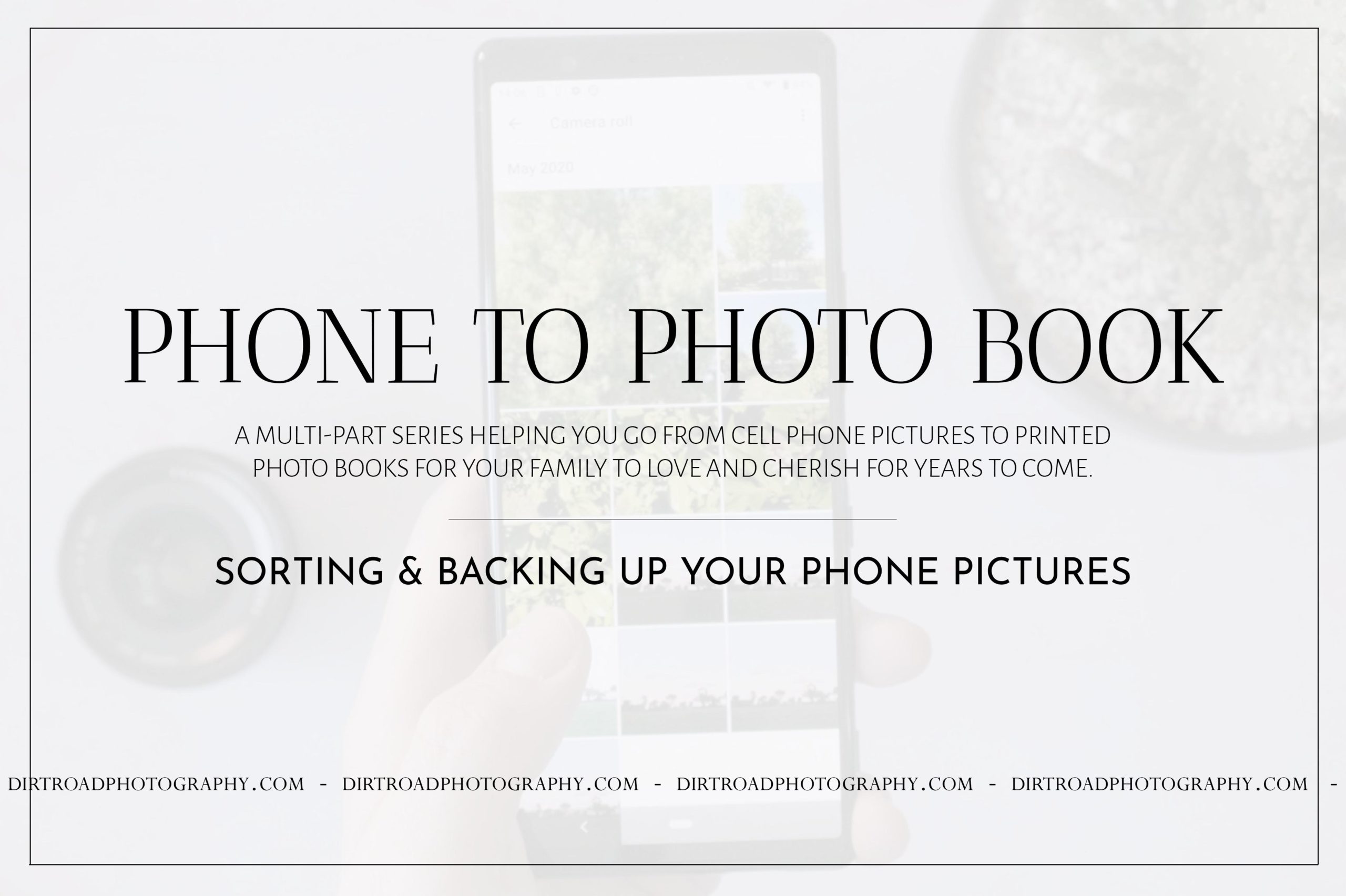
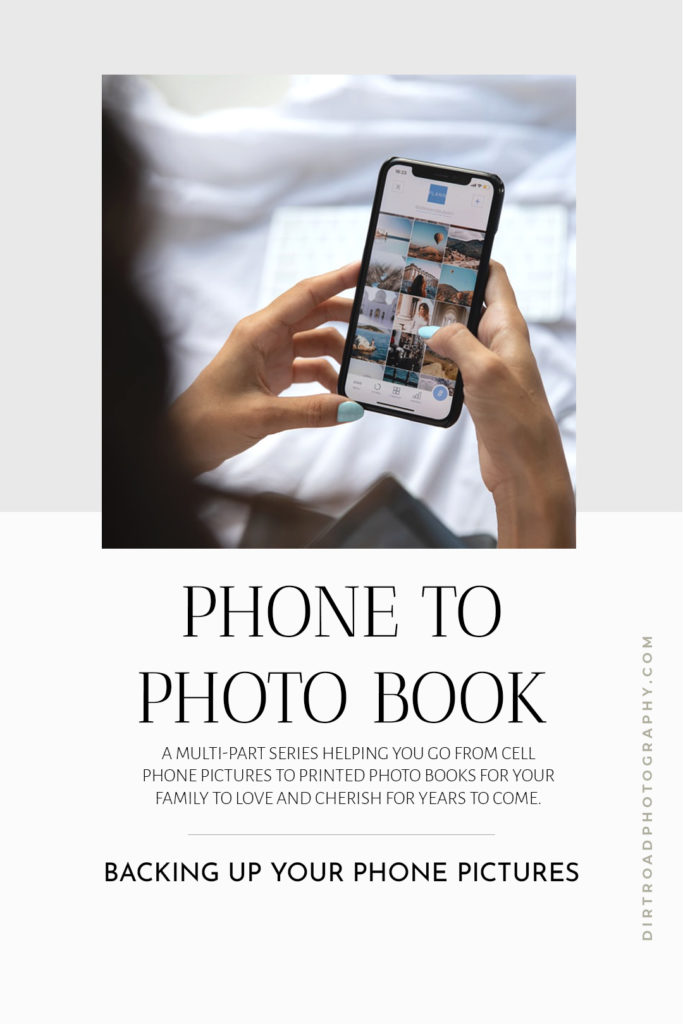

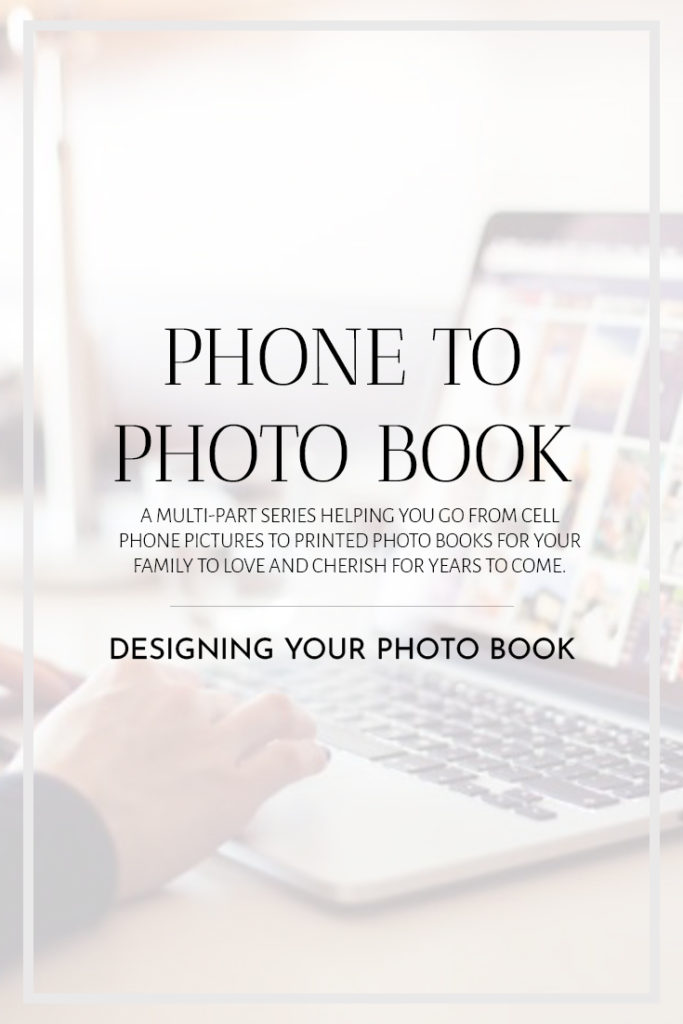
[…] creating a series on creating tangible memories out of your phone camera roll. Check out that post here to get caught up. It breaks down the backing up of your phone photos […]
[…] Phone To Photobook Series | Backing Up Your PhotosPhone To Photobook Series | Culling & Sorting Your PhotosPhone To Photobook Series | Designing Your Photobook […]
[…] Phone To Photo Book Series […]
https://anyflip.com/homepage/qlnru
проститутки московские ворота
индивидуалки челябинск
иркутск досуг
иркутск заказать шлюху
снять проститутки иркутска
https://eminent-shelf-823.notion.site/RosCar-Your-Premier-Choice-for-Car-Rental-in-Albania-303cbb1b8e214c22b60af216d1d07045
555
1
555
Your posts stand out from other sites I’ve read stuff from. Keep doing what you’re doing! Here, take a look at mine Webemail24 for content about about Website Design.
mexican pharmaceuticals online: cmq mexican pharmacy online – medicine in mexico pharmacies
buying prescription drugs in mexico
http://cmqpharma.com/# pharmacies in mexico that ship to usa
mexico drug stores pharmacies
Абсолютно трендовые новинки индустрии.
Актуальные новости мировых подуимов.
Модные дома, торговые марки, высокая мода.
Свежее место для стильныех людей.
https://fashionvipclub.ru/news/2024-06-19-gruzin-kotoryy-perevernul-mirovuyu-modu-demna-gvasaliya/
Полностью важные новости мира fashion.
Важные события всемирных подуимов.
Модные дома, торговые марки, гедонизм.
Лучшее место для модных людей.
https://hypebeasts.ru/
Самые актуальные новинки мировых подиумов.
Все эвенты самых влиятельных подуимов.
Модные дома, бренды, гедонизм.
Свежее место для стильныех людей.
https://luxe-moda.ru/chic/162-loro-piana-lyubimyy-brend-politikov-i-biznesmenov/
hello there and thank you for your information – I have certainly
picked up something new from right here. I did however expertise several technical issues using
this web site, since I experienced to reload the site many times previous to I could get it to load correctly.
I had been wondering if your web hosting is OK? Not that
I am complaining, but sluggish loading instances times will often affect your placement
in google and could damage your quality score if advertising and marketing with Adwords.
Anyway I’m adding this RSS to my e-mail and can look out for a lot more of
your respective fascinating content. Ensure that
you update this again soon.. Escape roomy lista
Несомненно трендовые новинки моды.
Важные новости самых влиятельных подуимов.
Модные дома, лейблы, гедонизм.
Новое место для трендовых хайпбистов.
https://balmain1.ru/balmain/381-kak-otlichit-originalnyy-balmain-ot-poddelki/
555
555
555
555
I was looking at some of your content on this website
and I believe this web site is really instructive!
Keep putting up.?
awesome
reputable mexican pharmacies online
http://cmqpharma.com/# buying prescription drugs in mexico online
purple pharmacy mexico price list
mexican border pharmacies shipping to usa: mexican border pharmacies shipping to usa – best online pharmacies in mexico
canadian pharmacy online: onlinepharmaciescanada com – canadian online pharmacy reviews
mexico drug stores pharmacies mexico pharmacies prescription drugs mexico drug stores pharmacies
canadian family pharmacy: buying from canadian pharmacies – canadian 24 hour pharmacy
https://canadapharmast.com/# canadian world pharmacy
canada rx pharmacy canadian pharmacy near me is canadian pharmacy legit
canadian pharmacy meds reviews: canadianpharmacyworld com – canadian pharmacy world reviews
india pharmacy mail order: indian pharmacies safe – buy prescription drugs from india
reputable mexican pharmacies online: mexican drugstore online – mexican pharmaceuticals online
canadian pharmacy victoza certified canadian pharmacy canadian king pharmacy
best india pharmacy: buy prescription drugs from india – buy medicines online in india
http://indiapharmast.com/# indian pharmacy paypal
pharmacy website india: online shopping pharmacy india – online shopping pharmacy india
top online pharmacy india: indianpharmacy com – indian pharmacies safe
northwest pharmacy canada: canadian pharmacies online – legit canadian online pharmacy
canadian world pharmacy canadian world pharmacy canadian pharmacy scam
reputable indian online pharmacy: india pharmacy – online pharmacy india
http://foruspharma.com/# mexican drugstore online
Hello! I simply wish to offer you a huge thumbs up for your great information you have here on this post. I will be coming back to your blog for more soon.
mexican mail order pharmacies: mexican pharmacy – mexico pharmacy
https://paxloviddelivery.pro/# п»їpaxlovid
price of amoxicillin without insurance: amoxicillin over the counter in canada – buy amoxicillin canada
The very next time I read a blog, Hopefully it won’t fail me as much as this one. After all, I know it was my choice to read through, but I truly believed you would have something useful to talk about. All I hear is a bunch of whining about something that you could fix if you were not too busy looking for attention.
http://doxycyclinedelivery.pro/# doxycycline 50 mg india
Way cool! Some extremely valid points! I appreciate you writing this article plus the rest of the website is also really good.
where can i get doxycycline pills: doxycycline 100mg capsules cost – 2985 doxycycline
http://clomiddelivery.pro/# get clomid
http://amoxildelivery.pro/# amoxicillin 500mg capsule
how to get generic clomid for sale: can you buy generic clomid online – how to buy clomid price
http://ciprodelivery.pro/# ciprofloxacin 500mg buy online
http://paxloviddelivery.pro/# Paxlovid buy online
https://doxycyclinedelivery.pro/# can you buy doxycycline over the counter canada
how to get amoxicillin: amoxicillin no prescription – buy amoxicillin 500mg capsules uk
You made some really good points there. I checked on the web to find out more about the issue and found most people will go along with your views on this web site.
http://clomiddelivery.pro/# can i get cheap clomid pills
amoxicillin generic: amoxicillin 500 mg without a prescription – generic amoxicillin online
doxycycline 20 mg: doxycycline hydrochloride – where can i order doxycycline